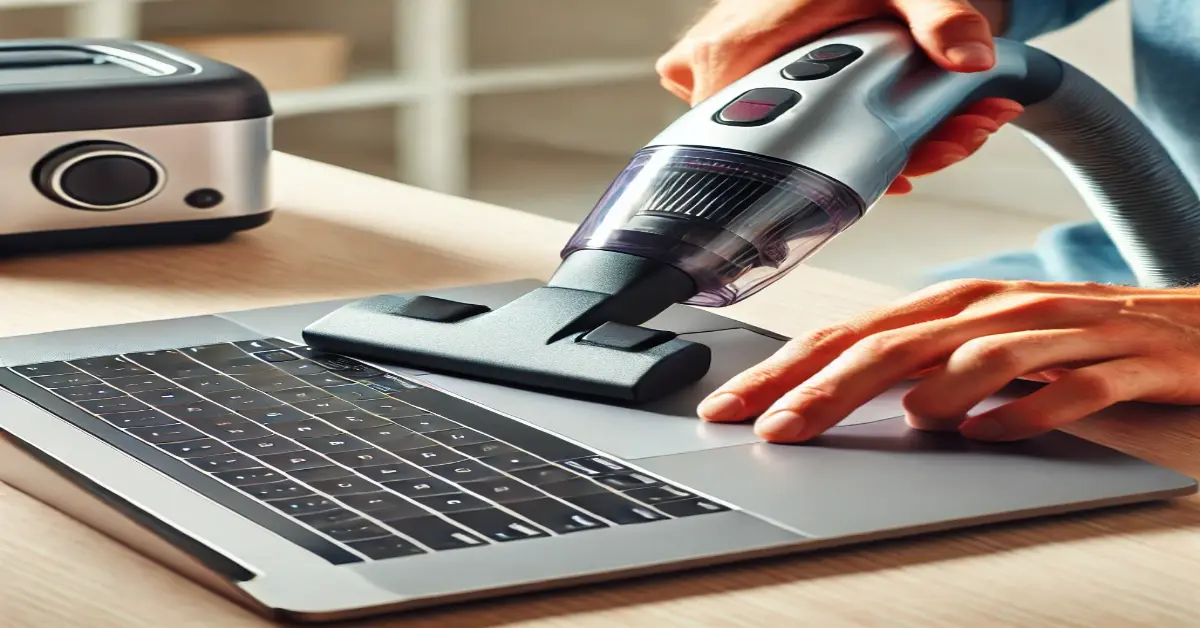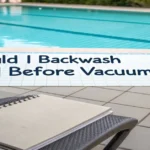Can We Use Vacuum Cleaner to Clean Laptop
We all know this feeling too well. You’re looking at that dusty computer you call a laptop and thinking maybe just quickly vacuum it?
Now before you grab that vacuum cleaner, let me give you some shocking facts about cleaning laptops so you realise what a huge mistake you are making here.
This guide will cover safe methods of cleaning, common myths, as well as experiences from the real world to ensure your tech investment remains in tip-top shape.
The Vacuum Cleaner Temptation: Why It’s Not Your Best Friend
We all love that feeling when we vacuum the carpet and it looks like all the dirt is gone. Come on, your laptop isn’t on your living room floor.
My old gaming laptop found this the hard way when I tried to perform a good-intentioned vacuum cleaning session and nearly fried its motherboard.
Well, normal vacuum cleaners are like a bull in a china shop regarding delicate electronic components. You must realize that your vacuum can create enough static electricity to power a small LED.
Now think about what that static charge could do to the delicate circuits in your laptop. It is like pouring a bucket over your phone to wash it — ok it clears all the dirt but how about now you gotta pay gobs of money to buy another one?
What’s Lurking Inside Your Laptop?
We talk about cleaning processes, but do we ever think about what we are cleaning?
A laptop is like a mini city, the CPU is its heart, the motherboard is its brain or the nervous system, and the vents are its lungs.
The dust covering this city is like covering a city’s streets or lungs. Some time ago, I got a three-year-old laptop that had never been cleaned from inside.
The dust bunnies inside were not simply sitting, they were living their lives almost. This buildup can increase my laptop’s internal temperature by up to 20 degrees Celsius. It’s like working in a sauna with a winter coat on for your laptop.
The Safe Way: Your Step-by-Step Cleaning Guide
Let me walk you through the cleaning process I’ve perfected over years of trial and error:
Preparation is Key
- Find a well-lit, clean workspace
- Gather your supplies: compressed air cans, anti-static brushes, isopropyl alcohol (90% or higher), and microfiber cloths
- Take a quick photo of your laptop before disassembly (trust me, you’ll thank me later)
The External Clean-Up
- First things first – let’s deal with the visible grime. Here’s my tried-and-true method:
- Use a slightly dampened microfiber cloth for the screen (no window cleaner, please!)
- Tackle the keyboard with compressed air at a 75-degree angle
- Clean between keys with a soft brush dipped in isopropyl alcohol
Ventilation System Maintenance
- This is where the magic happens. Your laptop’s vents are like its nostrils – they need to breathe!
- Hold fans in place while using compressed air (letting them spin freely can damage them)
- Work in short bursts to avoid moisture buildup
- Clean from multiple angles for best results
The Professional Touch: When to Call in the Experts
Sometimes, DIY just doesn’t cut it. Here’s a real-world scenario: Last month, my friend’s gaming laptop was running so hot you could fry an egg on it.
Despite his best cleaning efforts, the problem persisted. The professional cleanup revealed thermal paste that had turned to cement and dust so compacted it was practically fossilized.
Consider professional cleaning when:
- Your laptop sounds like a jet engine
- Performance drops significantly
- You notice visual artifacts
- The battery drains unusually fast

Smart Prevention: Keeping Your Laptop Clean
An ounce of prevention is worth a pound of cure, right? Here are some practical tips I’ve gathered from years of experience:
Environment Matters
- Keep your workspace clean
- Avoid eating over your keyboard (I know it’s tempting!)
- Use a laptop stand to improve airflow
Regular Maintenance Schedule
- Create a cleaning calendar and stick to it:
- Weekly: Quick external wipe-down
- Monthly: Keyboard and vent check
- Quarterly: Deep clean
- Annually: Professional inspection
Common Mistakes That Make Me Cringe
Over the years, I’ve seen some creative cleaning attempts that made me want to cry.
Here are some real doozies to avoid:
- Using bathroom cleaner on the screen (yes, someone did this)
- Pressure washing keyboard keys (don’t ask)
- Using a hairdryer to “blow out” dust
- Submerging parts in water to clean them
The Truth About Gaming Laptops and Dust
Gaming laptops deserve special mention because they’re like high-performance sports cars – they need extra attention.
If you’re running graphic-intensive games, your laptop’s fans are working overtime, pulling in more dust than a standard laptop.
I recommend monthly cleaning for gaming laptops, especially if you’re noticing:
- Frame rate drops
- Unexpected shutdowns
- Unusual fan noise
- Hot spots on the chassis
Real-World Cleaning Solutions for Different Scenarios
Let’s get practical with some specific situations:
For the Coffee Shop Worker:
- Keep antibacterial wipes handy
- Use a keyboard cover
- Invest in a good laptop sleeve
For the Home Office Setup:
- Position your laptop away from carpets
- Consider an air purifier nearby
- Use a cooling pad with built-in dust filters
Frequently Asked Questions from Real Users
Q: My laptop’s already dusty – how bad can a quick vacuum be?
A: Think of it like using a pressure washer to clean your smartphone – technically it might remove the dirt, but the risks far outweigh the benefits.
Q: How do I know if I’m cleaning too often or not enough?
A: Listen to your laptop – literally. Increased fan noise and heat are your cues to clean.
Q: What about those mini vacuum cleaners marketed for electronics?
A: Even these can generate harmful static. Stick to compressed air and anti-static tools.
The Bottom Line: Key Takeaways to Remember
- Prevention beats cure – keep your workspace clean
- Invest in proper cleaning tools – they’re cheaper than a new laptop
- Create and stick to a regular cleaning schedule
- Know when to call in the professionals
- Never use liquid cleaners directly on any part of your laptop
- Pay special attention to ventilation areas
- Document your cleaning process for future reference
- Consider your usage environment when planning maintenance
- Keep cleaning supplies readily available
- Monitor your laptop’s performance for cleaning cues
Conclusion
Remember, your laptop is an investment, and like any good investment, it needs proper care to deliver returns.
By following these guidelines and maintaining a consistent cleaning routine, you’re not just maintaining a machine – you’re protecting your digital lifeline.
A clean laptop is a happy laptop, and a happy laptop means productive, stress-free computing. Now, step away from that vacuum cleaner, grab some compressed air, and show your laptop the care it deserves!

Hey, I’m Abdul Manan, a vacuum enthusiast with a knack for simplifying cleaning. I love sharing tips, tricks, and insights to help you get the most out of your vacuum. Let’s tackle cleaning the smart way!